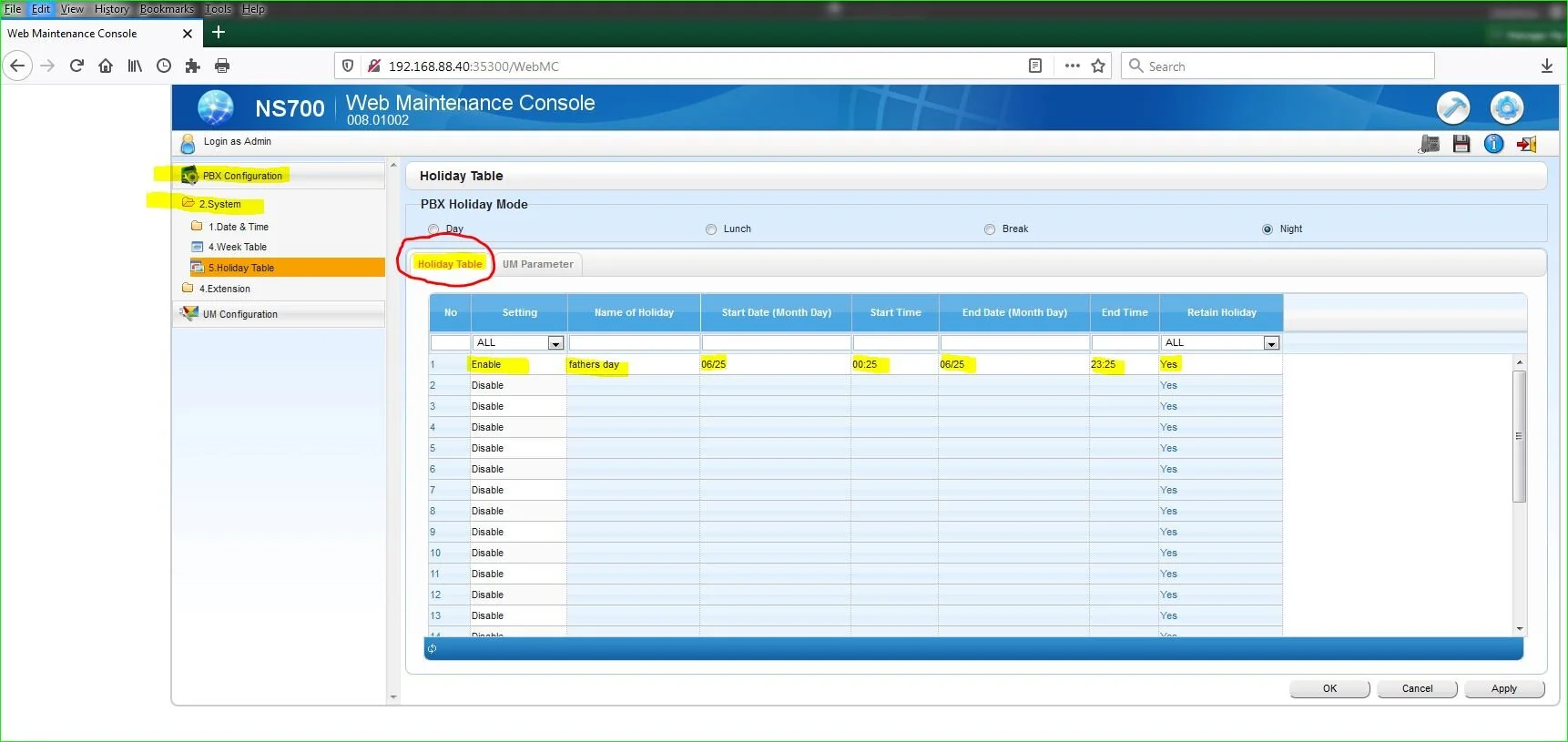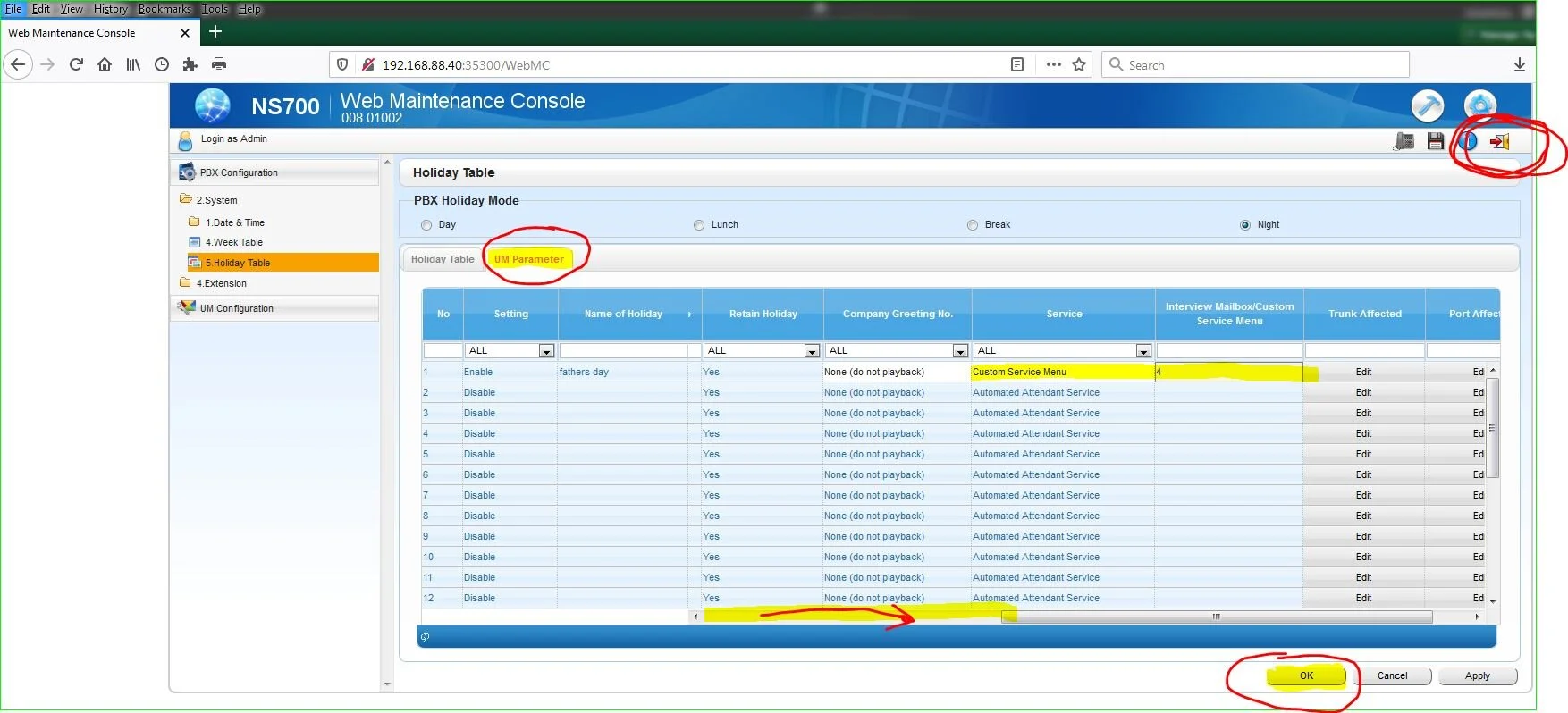Adding or Removing a Holiday or Temporary Closure
WARNING: Be careful and know what you are doing first!
With the Holiday Table, you can add or delete a holiday in order to bypass your week table. In other words, you want to bypass your regular open/close times with a temporary entry.
NOTE: Please be careful with the dates. If you input them incorrectly, you may be telling the system that you are “closed” for up to one year!
To add or remove a Holiday Table Entry
Go to:
PBX Configuration
System
Holiday Table
Time Setting
a) Change the SETTING to Enable
b) Enter the name of the holiday
c) Enter the Start Date, Start Time, End Date, End Time, and whether you want to retain the holiday
DO NOT click on OK or Apply yet
5. Now click on the UM Parameter tab
6. Scroll over to the right and change the Service and change to Custom Service Menu
7. Change Interview Mailbox/Custom Service Menu to 4
NOTE: Once you are done entering your holiday, press OK to Save.
NOTE: Make sure to LOGOUT in order to confirm your settings when you are done by clicking on the logout icon in the upper right corner.